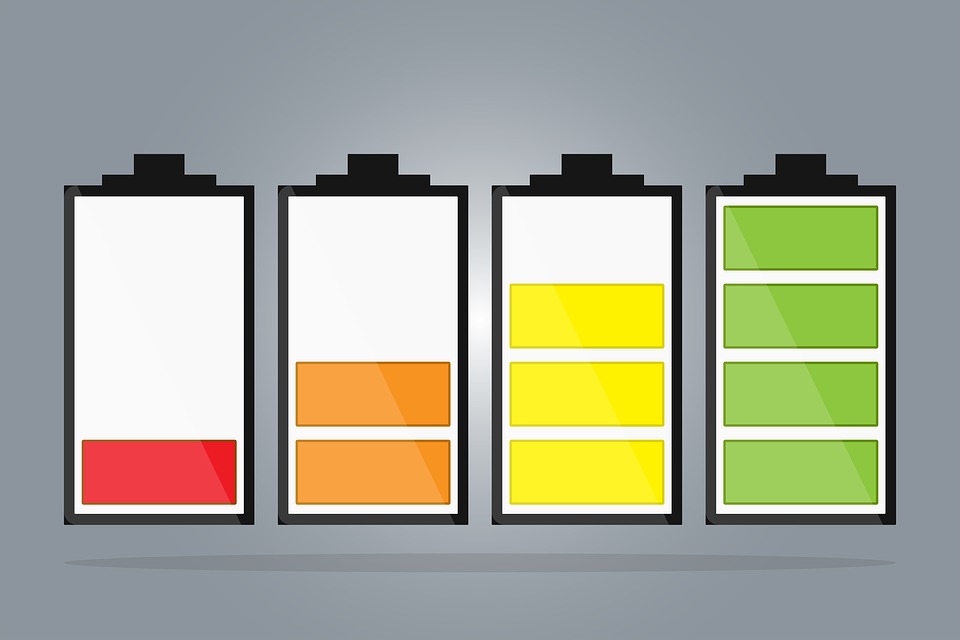Today, our smartphones are getting bigger; they offer more and more chips and sensors of all kinds. Their battery does not grow so far, at least not enough. Here are some tips to improve the autonomy of your Android smartphone to avoid falling out of battery at the end of the day.
To save Battery lifetime, there are some simple things to do on a daily basis. You certainly know a lot, but it is always good to remember some habits to take. You will find in this tutorial some tips and applications to save valuable battery percentages.
The little tips of everyday life:
1. Reduce brightness manually:
Yes, the feature that lets the system automatically manage the screen brightness is not good for your battery. Indeed, the brightness is calibrated thanks to the brightness sensor disposed on the face of the device and consumes battery. It is sensible to adjust the brightness manually using the shortcuts in the status bar. Also, it allows adjusting more finely the intensity of the backlight. Good to know when you know that the screen accounts for about half of the terminal’s consumption.
2. Control your connections and disable the vibrations:
Smartphones are full of chips, NFC, 3G / 4G, WiFi, Bluetooth or the GPS chip; they are very battery-consuming. The NFC is not yet extremely present in France for example. It is interesting to disable features that you do not use. To do this, go either in the status bar of your phone or the settings. The vibrations are also battery-consuming, prefer ring mode vibrate mode that will be more energy (but still much more friendly for your neighbors in the bus). Also, remember to disable the vibrations, that is to say, the haptic feedback when writing on the keyboard.
3. Manage your notifications:
Notifications are also a sinkhole for your battery, The adding to reducing your productivity and concentration. Feel free to adjust the applications to receive only those that you think are important. We made a tutorial to manage your notifications on Android Lollipop and KitKat accessible at this address.
4. Watch out for your applications:
Your battery consumption will differ depending on your use of course, but also depending on the applications you have installed on your phone. The first thing to do before using the different apps available on the Google Play Store to decrease the use of your battery-operated is to check the energy-consuming applications on your phone.You access all the elements consuming the battery. If an application consumes too much battery, the solution is to “Force off.”
The publisher AVG Technology (specializing in computer security) recently conducted a study on applications that consume the most energy. Social applications are concerned, Facebook and Instagram are among the worst students. Importantly, they are battery users without action on your part.
AVG has also performed a test with user-initiated applications, unsurprisingly the music streaming application “Spotify” tops the list, followed by Amazon Kindle. Surprisingly, the cleaning application “Clean Master” is part of this top. It once again highlights the importance of checking which applications are energy intensive.
Be careful to close your applications once it is used. You will have a significant battery gain, for applications starting at startup without action on your part. You can also favor alternative solutions to official applications, which sometimes consume less energy. For Facebook,for example, you can always check your account from the mobile version of the site, if you are ready to put aside the ergonomics of the application.
5. If the bad management of the battery is due to Android:
It is possible that your android phone suffers from a fall of its battery due to Android itself. Google improves with each update by optimizing its system, but nothing is perfect. For example, if the Google Play Service app consumes a lot of batteries, there is a solution. Just empty the app’s cache once in a while (once a month, for example). To do this, go to Apps > All and find the Google Play Services app and empty the cache.
Also note that if the “Android System” task alone takes up more than 25% of battery, this is not normal. We recommend that you reboot your device, which should put the system back in order.